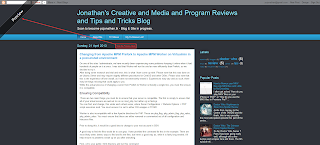This guide only covers Chrome and Firefox, however the same should be for other browsers.
How do I remove it temporarily?
Your browser will need some form of Developer Tools. This is now customary on all modern browsers.First, open your preview page. I've used my article on Changing from Apache MPM Prefork to Apache MPM Worker on Virtualmin in a post-install environment as my example.
Now, the first thing you need to do is bring up your Developer Tools. In most cases, this is F12, but not all. It should be under you tools menu regardless, though it may have varying names.
Google Chrome
In Chrome, this is very simple. F12.The look for the line with "Blogger-ClickTrap" in it. It should be around 14 lines down.
 |
| Note how Chrome also highlights it. |
Mozilla Firefox
The shortcut for Firefox is Ctrl - Shift - I.After the box opens, move the mouse on the screen and the line should auto-highlight, the line we are looking for should highlight automatically (due to it being right at the front). Select it, press Delete then close the popup box.
How do I remove it forever?
I am assuming you know how to download and install Addons in your browser. These addons are Adblockers, which you should have installed anyway IMHO.Chrome using Adblock
Right-click anywhere on page the page. Go to Adblock, and click "Block this ad".Click "Block it!"
The page will now reload and you are done!